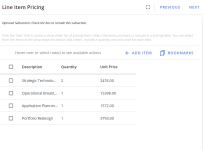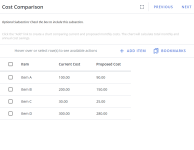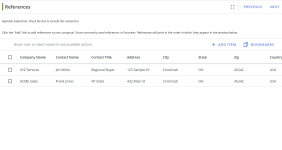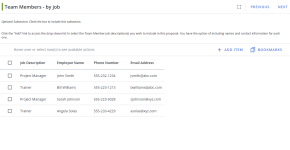Structured Content (projects)
A Structured Content component is designed with field codes allowing the entry of different types of data in each code’s field that can be used in a Project. This component is often structured in the form of a grid and the fields form the columns of a record.
Note: Prior to using Structured Content in Projects, you must Create a Structured Content component in Architecture.
Rows
- Click the + Add Item button to add a row of record details. The "Add Row" dialog will appear.
- Depending on how you set up your Create a Structured Content component in Architecture, enter information into the relevant fields. Required fields will be denoted with an *.
- Click Save.
- Click the Edit
 icon on the desired row. The "Edit Row" dialog will appear. Make any changes and click Save.
icon on the desired row. The "Edit Row" dialog will appear. Make any changes and click Save.
- Drag and drop your row to the desired position or select one of the following options from the More Options
 menu: Move Up, Move Down, Move to Top, and Move to Bottom.
menu: Move Up, Move Down, Move to Top, and Move to Bottom.
- Select Delete from the More Options
 menu. The "Delete Confirmation" dialog will display.
menu. The "Delete Confirmation" dialog will display.
Bookmarks
- Click the Save as Bookmark
 icon.
icon.
- Click the Bookmarks icon displayed above the rows. The "Bookmarks" dialog will display.
- Select the checkboxes of the bookmark(s) you want to add.
- Click Add. The newly added bookmarks will appear at the bottom of your rows.
- Click the Bookmarks icon displayed above the rows. The "Bookmarks" dialog will display.
- To delete a single bookmark, click the Delete
 icon on the desired row.
icon on the desired row. - To delete multiple bookmarks, select the checkboxes of the desired rows and click the Delete
 icon at the top of the grid.
icon at the top of the grid. - Click Delete.
Project components that have work to complete, such as Selection Content, Structured Content, Data Entry, Agenda Slides, Static Content (with editing enabled), File List, and RFP sections can be assigned to project participants. Once assigned to a component, owners can edit content, update data, and manage workflows.
To assign ownership of any project components do one of the following:
- Drag and drop project participants from the Participants tab into the desired title bar.
- Click the Add Participants
 icon and select the participants from the "Add Participants to Section" dialog.
icon and select the participants from the "Add Participants to Section" dialog.
Note: When ownership of a component is assigned, ownership of any child subsections or subsections that share the same data is also applied.
Caution: Users cannot be assigned to subsections that do not have any work to complete, such as Dynamic Slides. Static Content sections with the ability to edit content would allow assignments for users with the “Allow editing of Static/Selection Content when enabled” permission, but static content sections without the ability edit content would not.